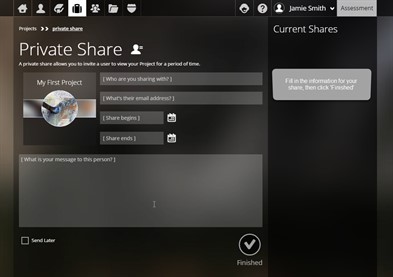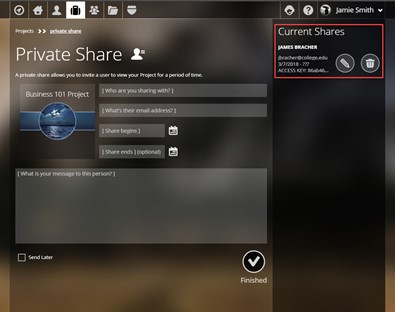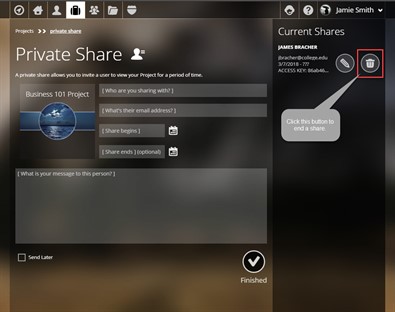Private Shares
The Private Share, using an email invite, allows you to share your project with only those you choose. This email invite provides a link and access key to allow the recipient to view your project. This is a great way to share your project with someone.
Private Project Shares
To setup a Private Share for a project, first go to the
Project Management page.![]() Next, click on the actions button
for the project.
Next, click on the actions button
for the project. 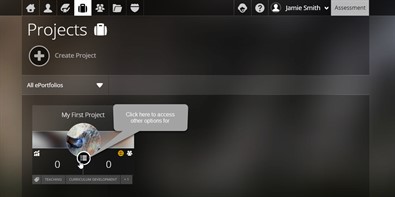 Choose the Private
Share icon in the upper left.
Choose the Private
Share icon in the upper left.![]() Finally, fill out the name, email address,
beginning and ending dates for accessing the share, and a short
message. If you would like the share to be available
indefinitely, do not enter an end date. Next, click
Finished to share the project.
Finally, fill out the name, email address,
beginning and ending dates for accessing the share, and a short
message. If you would like the share to be available
indefinitely, do not enter an end date. Next, click
Finished to share the project.
Current Shares
Once you have shared the project, you will see it in the Current Shares list.
This area shows you a list of any private shares you have made. It provides some key information:
- People with whom you have shared this project
- The dates during which this share can be viewed
Even after you have sent a private share, it is possible to change the particulars of the invite. The pencil next to the email address of the person you shared with allows you to change the particulars of the associated share.
Ending Shares
At any time, you can remove a private share invite to view your project. Simply, click the trashcan icon next to email address of the person you shared with and access to the project will be ended.