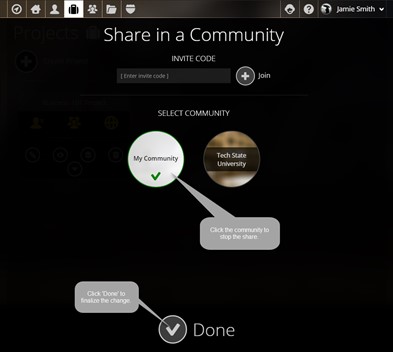Community Shares
The Community Share gives you the opportunity to share your project(s) with a group of peers. There are two types of communities, Open and Restricted. In order to share in a community, you must first be a member of one. For more information on joining communities, check out our Community Management page.
Community Types
Public Communities
An Open community is one that is open for any Foliotek
Presentation user to join and share portfolios.
Private Communities
Private communities are ones that have been set up for a specific
purpose. For instance, if you are using Foliotek Presentation
as required by your school, your school has a community that is
only available to other Foliotek users at your institution.
Private communities can also be created by instructors at a school
for use by users in a particular course they teach.
Community Project Shares
First, go to the Project Management page.![]() Next, under the Project you want
to share, click on the Actions button.
Next, under the Project you want
to share, click on the Actions button.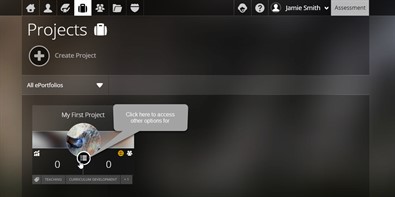 Now choose the Community
Share icon in the middle of the upper row.
Now choose the Community
Share icon in the middle of the upper row. ![]() This will bring up the Community
Selection page. Select the communities you want to share
in by clicking on them. Click Done to finialize
the shares!
This will bring up the Community
Selection page. Select the communities you want to share
in by clicking on them. Click Done to finialize
the shares!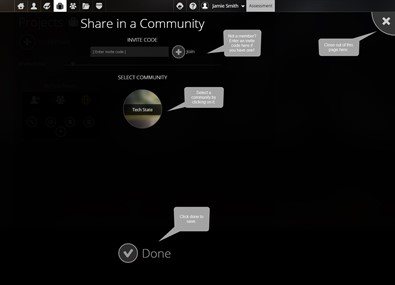 To remove the
project from that community, click on the Community
Share icon again from the Project
Management page and click on the community to unselect it.
A selected community will be white with a checkmark. Click
Done after unselecting the community to save the
change.
To remove the
project from that community, click on the Community
Share icon again from the Project
Management page and click on the community to unselect it.
A selected community will be white with a checkmark. Click
Done after unselecting the community to save the
change.