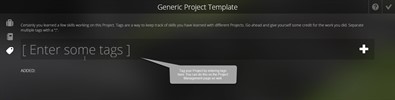Project Overview Page
The Project Overview page is the first page of your project. Here, viewers will get an idea of what your project is about. You can customize this page with a summary, image, and title.
Customizing your Overview Page
On the right half of this page, you can edit the project image and title. You can also use the yellow Notebook icon to access the informational page we saw when creating your project. This will be more useful for Community Projects with customized instructions. To save your project and stop working on it, click on the checkmark in the top right.
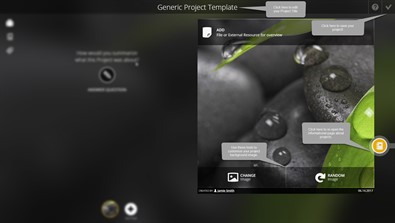 On the left half of this page, you will see
that you have the ability to add a summary, add
new pages, add reflections, and
add tags to your Project.
On the left half of this page, you will see
that you have the ability to add a summary, add
new pages, add reflections, and
add tags to your Project.
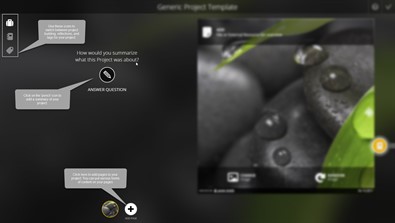 You can add reflections to
your project by clicking on the Notebook icon in
the top left. Here you will see a list of generic questions to
reflect on. These can help you in the process of building your
project. Click on one to answer it!
You can add reflections to
your project by clicking on the Notebook icon in
the top left. Here you will see a list of generic questions to
reflect on. These can help you in the process of building your
project. Click on one to answer it!
 You can enter your
reflections here. Once you are finished, you can
decide whether you want your Reflection published. Reflections that
are published will be viewable to anyone viewing your project. Save
your changes using the Checkmark icon in the
upper-right corner.
You can enter your
reflections here. Once you are finished, you can
decide whether you want your Reflection published. Reflections that
are published will be viewable to anyone viewing your project. Save
your changes using the Checkmark icon in the
upper-right corner.
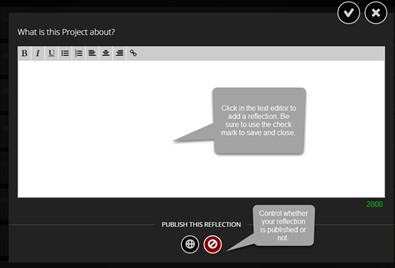 Finally, you can add Tags using the
Tag icon in the top left under the
Notebook icon. Click in the Enter some
tags box and enter your first tag. Then use the
Plus icon on the right to add a tag. All of your
tags will appear below and on your Dashboard.
Finally, you can add Tags using the
Tag icon in the top left under the
Notebook icon. Click in the Enter some
tags box and enter your first tag. Then use the
Plus icon on the right to add a tag. All of your
tags will appear below and on your Dashboard.