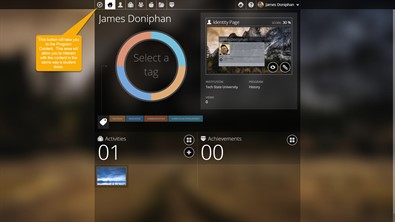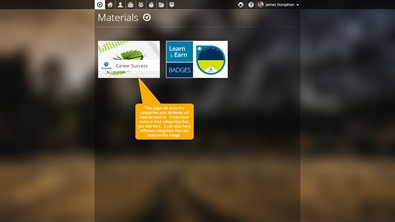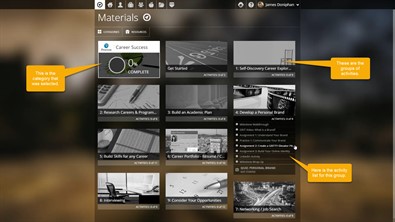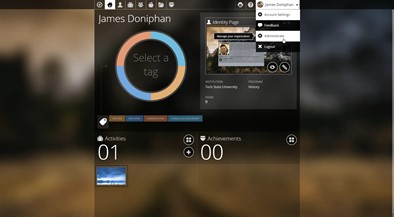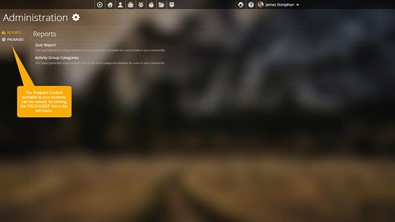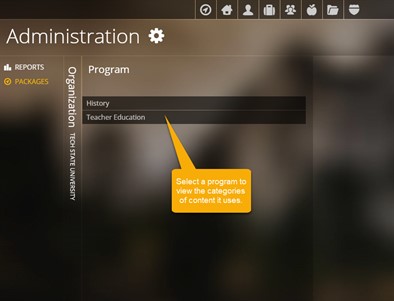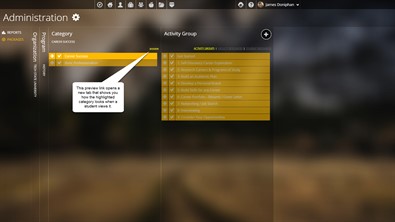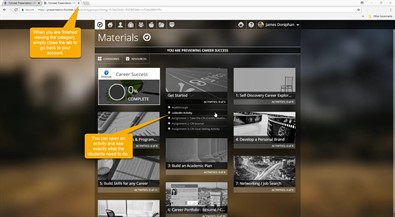Viewing Program Content
Viewing Program Content can be done in two ways. One way to view it is by clicking on the Program Content button in the top black bar of your Presentation account; it's the one that looks like a compass. This area contains specific activities and assignments students are required to complete. You can view and interact with the content in the same way a student would.
When you click on the Program Content button, you are shown the categories of activities your students have access to. Click on any of the categories to view the groups and activities it contains.
Inside a category, you will see the groups and, then, inside each group, any activities they contain. You can also complete each activity just as a student would.
A second way to view the Program Content is through the dropdown menu under your name in the upper right corner of your Presentation account. From that dropdown menu, select Administrate to access the Program Content materials.
Program Content is added to student accounts in packages. In the left menu of the Administration page you will see a link entitled PACKAGES. Click this link to view the program content that your students have available to them.
On the Packages screen you will see a listing of the organizations you have access to. If you click on the organization name, you will be shown a list of all the programs you work with that use Program Content. Selecting a program will display a list of content categories your students can complete.
After selecting a program and category, you will see the Activity Groups available to your students. A preview link will appear when you select a category. This link allows you to see the all the groups and activities in the category in the same way a student would see them.
When viewing the category, you can open groups to see the activities inside them and even open activities to see what the students will be doing in each one. When you are finished viewing the category, close the tab and you will return to the Packages area of your account.