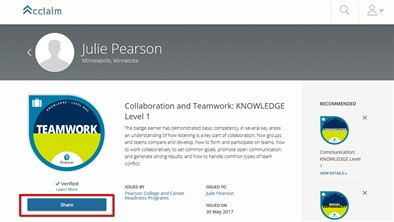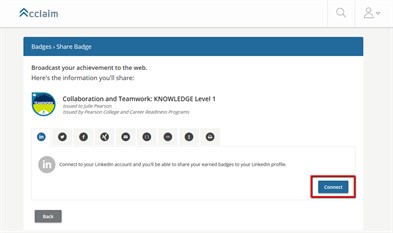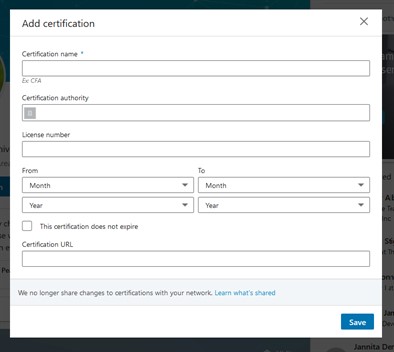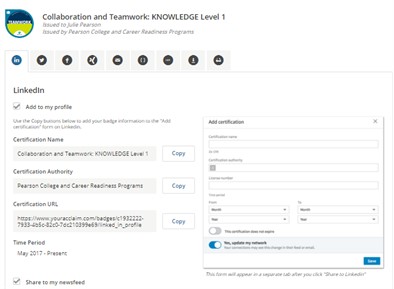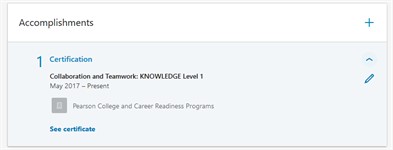Acclaim Badges in LinkedIn
Once you have earned some Acclaim Badges through your activities in Foliotek, you can share the details of those badges in your LinkedIn account.
Sharing Acclaim Badges in LinkedIn
To share badge details in your LinkedIn profile, you need to first login to your Acclaim account. Once you are in your Acclaim account, click on the badge you would like to share under My Badges.
After the badge information loads, click on the Share button below the image of the badge.
On the Share Badge screen, it will default to LinkedIn. Click the Connect button to create the link between your LinkedIn and Acclaim accounts.
Next, enter your LinkedIn login information, then click the Allow button. Once the accounts are linked, you'll be redirected back to the Acclaim Share Badges page. From here, click the Share to LinkedIn button at the bottom. This button will open your LinkedIn profile with a blank form, like the one below, in a new tab.
Go back to the Acclaim tab in your browser and click the Copy button next to Certification Name. You will see a green check mark confirming that the information was copied.
Now, switch back to the LinkedIn tab and paste the information into the Certification Name field. Continue copying the information on the Acclaim tab and pasting it into the corresponding box in the form on the LinkedIn tab until all relevant information has been added. You'll need to choose the dates based on the information included in the Acclaim share page under Time Period. When finished, click Save.
Once you've successfully shared your badge, it will appear in the Accomplishments section of your LinkedIn profile. You will notice that the badge image doesn't display in the Accomplishments section of your profile. LinkedIn chooses to show the logo of the badge issuing company, rather than the actual badge image. Viewers can click on the See certificate link to view more details in Acclaim.