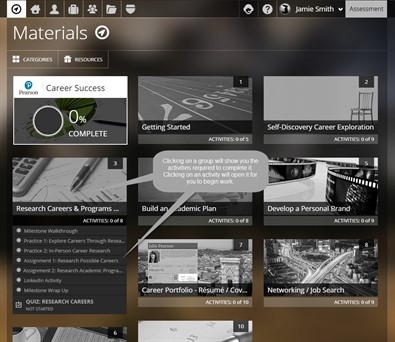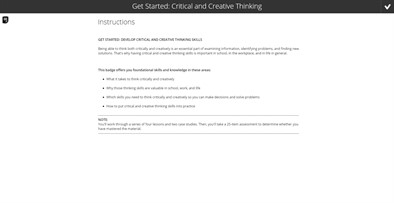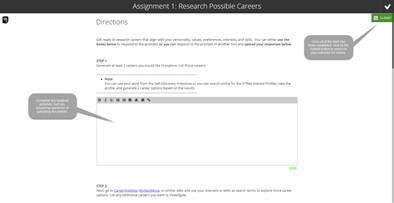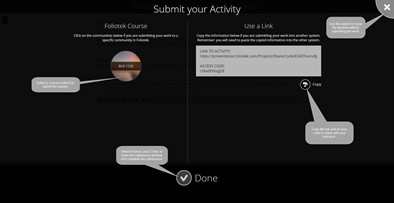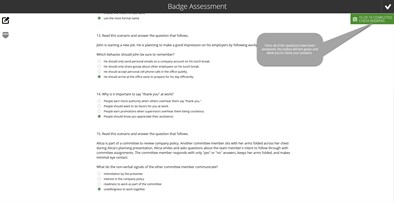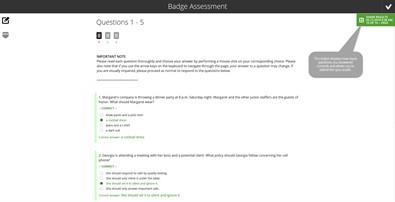Submitting Activities
Clicking on a group opens the list of activities contained in it. Click on the desired activity to open it.
Some activities simply provide you with information. There may be text to read, links to other websites and resources, or videos to watch.
Other activiites may require you to answer questions or upload documents to complete some sort of assignment. Many times, these types of activities will require you to submit your work for review. This is done by clicking the green Submit button in the upper right corner of the page.
There are a couple of options to choose from when submitting work to your instructor. You may have the option to select a course in which to submit the work. If your assignment is for a particular course, select the image for the course, when selected it will turn white with a green check mark, and click Done. The other option, which is always available, is to copy and paste the link and access code for the activity and then provide it to your instructor. Your instructor will give you instructions on how to submit the link and code.
Sometimes there may be a quiz that must be completed and submitted. For quizzes, you need to answer all of the questions and then click the green Check Answers button in the upper right corner. This button shows you the number of questions you have completed out of the total number of questions. When you have completed all questions, the button will turn green.
After clicking it, the button will show you how many questions you answered correctly. You will also notice that the correct answer is listed for all questions. Questions you answered correclty will have a green --CORRECT-- under the question. Any questions you missed will have a red --INCORRECT-- and show you the correct answer.
The next step is to submit the quiz results to your instructor. To do this, you need to click on the Share Results button that has replaced the Check Answers button. This may give you the option to submit to a community, but will always give the option to use the link and access code.