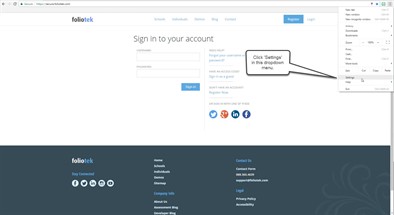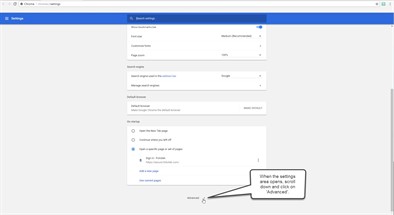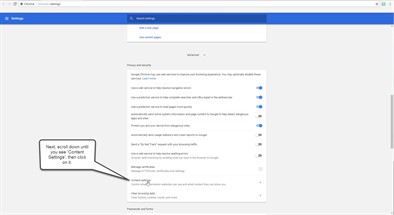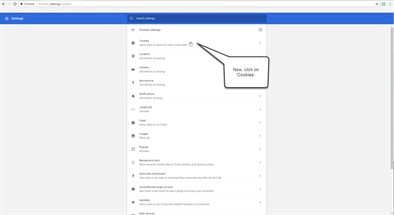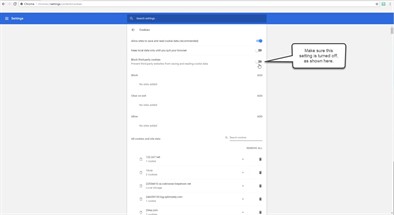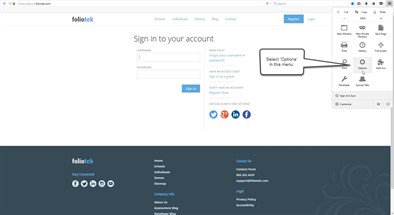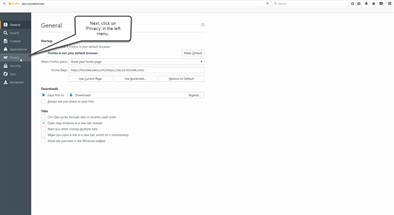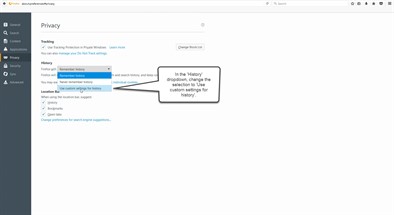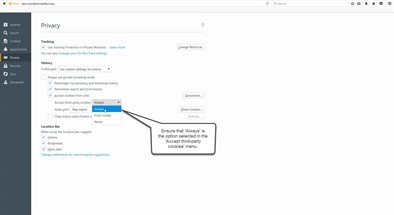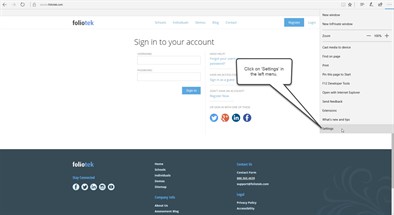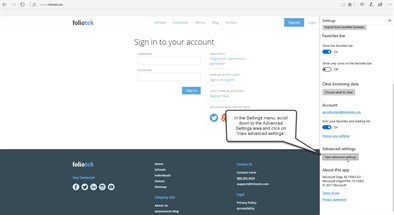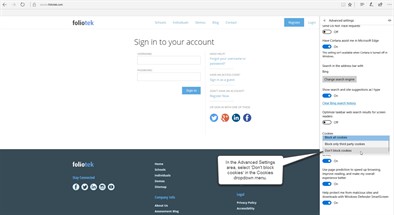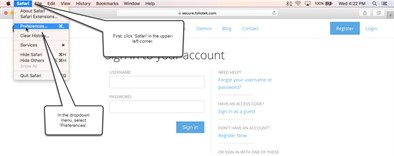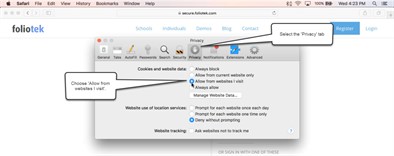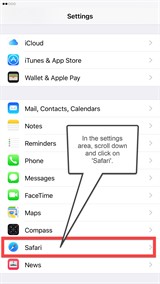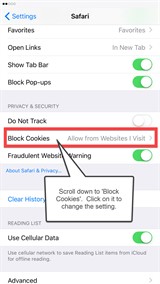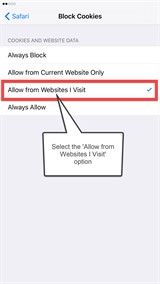Enabling Cookies
Foliotek uses cookies to authenticate users when they are trying to access or create an account. When a user attempts to access Foliotek through another website, such as Blackboard or eCampus, Foliotek is seen as a third party. Some web browsers will block all third-party cookies by default. This setting has to be changed in order for Foliotek to work correctly when accessed from another website.
Most browsers store this setting inside a 'Settings' area. It is considered an 'Advanced' setting and will be located in an area for privacy or content settings. Use the browser-specific instructions below to change the settings to allow third-party cookies. This will ensure Foliotek works as it should, no matter how it is accessed.
Chrome
Click the 'Settings' option in the dropdown located in the upper-right corner of the browser.
When the Settings area opens, scroll down to the bottom of the page and click 'Advanced'.
Next, scroll down until you see 'Content Settings', then click on it.
Now, click on 'Cookies'.
Here, make sure that the 'Block third-party cookies' setting is turned off.
Firefox
Select 'Options' from the menu in the upper-right corner of the browser.
Next, click on 'Privacy' in the left menu.
In the 'History' dropdown menu, change the selection to 'Use custom settings for history'.
Finally, ensure that 'Always' is the selected option in the 'Accept third-party cookies' menu.
Edge
Click on 'Settings' in the dropdown menu located in the upper-right corner of the browser.
In the Settings menu, scroll down to the Advanced Settings area and click on 'View advanced settings'.
Finally, in the Advanced Settings area, make sure the Cookies dropdown is set to 'Don't block cookies'.
Safari on Mac
Click on 'Safari' in the upper-left corner of the browser, then select 'Preferences' in the dropdown menu that appears.
Now select the 'Privacy' tab at the top, then click the radio button next to 'Allow from websites I visit'.
iPhone iOS
In the Settings area, scroll down to Safari and click on it.
Next, scroll down to 'Block Cookies' and click on it to change the setting.
From the Block Cookies options, select 'Allow from Websites I Visit'.