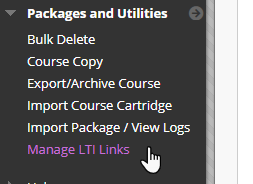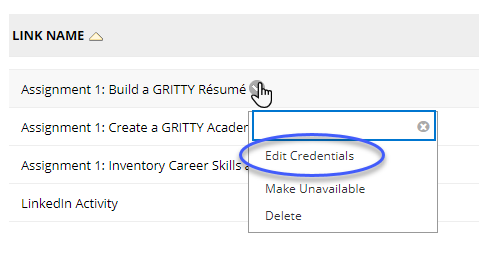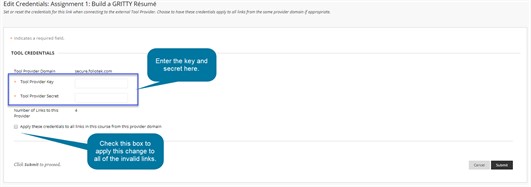Invalid Links in Copied Courses
When copying a course in Blackboard, it is possible for Pearson Career Success/Foliotek content links to become invalid. A Blackboard Administrator OR Course Instructor can follow these steps in order to fix the links.
Fixing Invalid Links
Open the course that contains the invalid links(s). In the left menu, under Packages and Utilities, select Manage LTI Links.
In the Status column, the invalid link(s) will say Broken. It is acceptable for the Domain column to be empty. Hover over the name of the link you would like to fix and click the arrow to open the dropdown menu. In that dropdown menu, select Edit Credentials.
You will need to know the key and secret used by your organization for LTI integration with Foliotek. Your Blackboard Administrator will be able to provide this information. Enter the key and secret in the appropriate Tool Provider boxes. You will also need to check the Apply these credentials to all links in this course from this provider domain box. This option will automatically fix all of the invalid Pearson Career Success/Foliotek links in the course. Once you have entered the key and secret and checked the box, click Submit to make the change.
All Pearson Career Success/Foliotek links in the course will now take the user to the appropriate content. If you check the Content area, the (Invalid Link) notification will be gone.