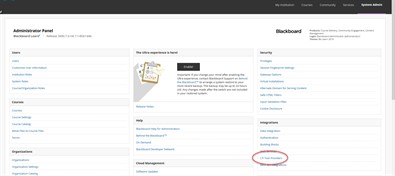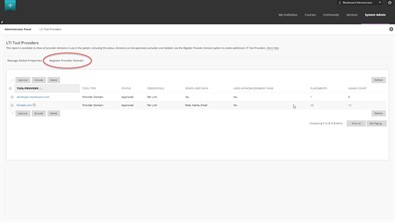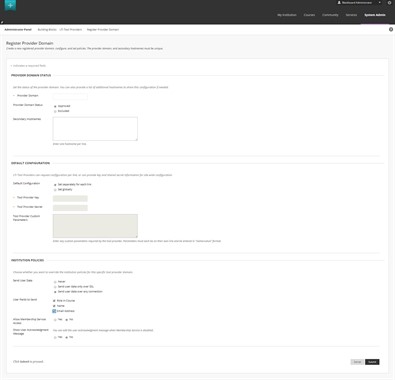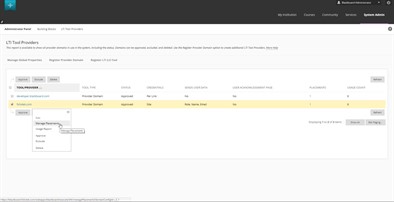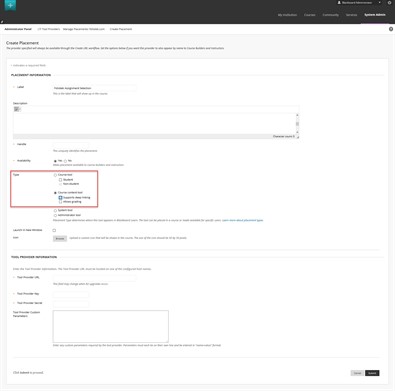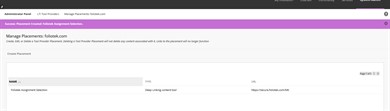Content Area Deep Link
Foliotek now allows deep linking to activities, project templates, and portfolio templates. Administrators can create Content Area Links that will allow instructors to create deep links to Foliotek content from inside a course.
VIDEO: Setting up a Content Area Deep Link
Tool Provider and Placement
Setting up the Foliotek LTI Tool Provider
NOTE: Before starting this process, please contact your
Foliotek consultant to get the key and secret for your organization
along with any custom parameters.
Click on LTI Tool Providers on the right side of the Blackboard Administrator Panel.
If you have not registered the Foliotek domain with Blackboard, click on the Register Provider Domain button.
If you have already registered the domain, skip to the Managing Placements instructions below.
Fill out the information as follows:
- Provider Domain: www.foliotek.com
- Provider Domain Status: Approved
- Secondary Host Names: secure.foliotek.com
- Default Configuration: use either option
- Send User Data: use either option
- User Fields to Send: check all 3 boxes
- Show User Acknowledgement Message: No
Then, click submit to register the domain.
Managing Placements
Hover over the 'www.foliotek.com' Domain and click the arrow button that appears. In the dropdown menu, click on Manage Placements.
Now, click on the Create Placement button to create a new placement. To edit an existing placement, hover over the placement name, click the arrow that appears, and select Edit from the dropdown menu.
Fill out the information to complete the placement:
- Label: this will be the link name in the course, so name it accordingly, i.e. Foliotek Portfolios, Foliotek Evaluations ...
- Description: it's best to LEAVE THIS AREA BLANK as some content has the potential to break the code
- Handle: give it a unique name (most choose to use the same name as the label)
- Availability: this preference is up to you.
- Type: Course content tool then select
Supports deep linking
- Allows Grading: Do not check this box.
- Launch in New Window: For best results, select this option.
- Browse for Icon: not necessary unless your organization uses icons.
- Tool Provider URL: https://secure.foliotek.com/blti
- Tool Provider Key: contact your Foliotek consultant for this information.
- Tool Provider Secret: contact your Foliotek consultant for this information.
- Tool Provider Custom Parameters: contact your Foliotek consultant for this information.
Click the submit button to create the placement.
You have now created the necessary content tool for instructors to use when deep linking an assigment from Foliotek into their course. As an administrator, you do not have the ability to create these assignments for the Instructor.